Skip Navigation
Search
Drop Accordion
The drop accordion allows you to create as many accordion-style content containers as you need.
Fill in the table first with the content you want in the accordion title, then enter the content that you want in the dropdown.
If you need more than one drop accordion, no problem! Simply right-click in the row, and in the pop-up window go to Row / Insert Row After. Each additional row is its own drop accordion.
Demo
How to Use
- Go to "Insert Snippet" as found below, choose "Accordion" as categories, choose "Drop
Accordion" and click insert:
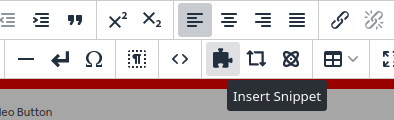
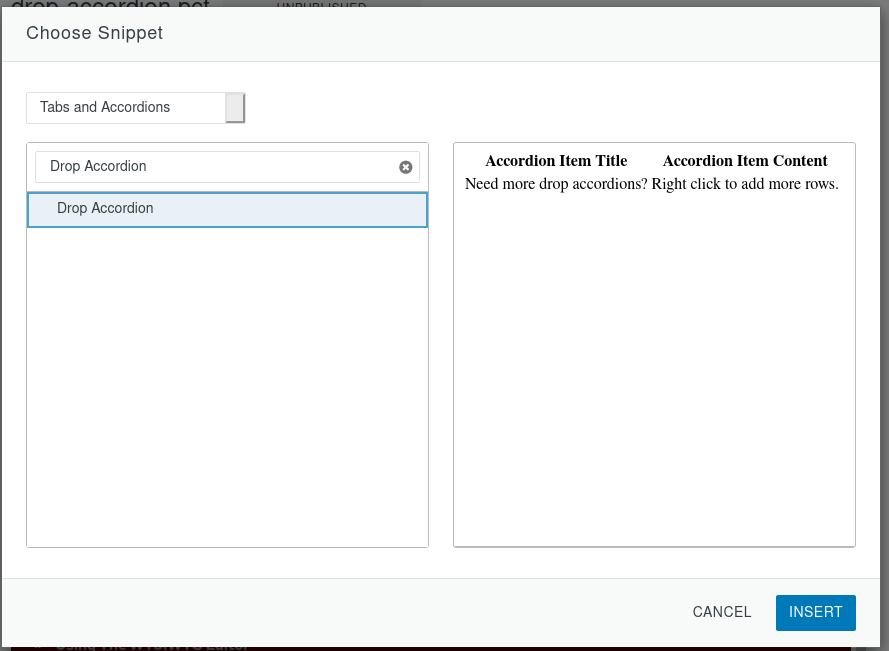
- The snippet looks like a small table after it is inserted, with a column for the accordion
title and a second column for the drop-down content:
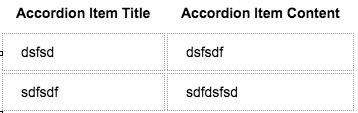
- Under Accordion Item Title, add the text which you would like to be displayed to the user on the Accordion.
- Under Accordion Item Content, add the text which you would like to be displayed on the drop-down menu after the Accordion is clicked on.
- If you need more than one drop-down, just right-click on the table row and insert another row after for each additional accordion.
The end result looks like this:
-
See pagesboxes
-
See pagesfeeds
-
See pagespage layouts
-
See pages1 Column
-
See pages2 Column
-
See pages3 Or More Column
-
-
See pagespeople
-
See pagesphoto & video
-
See pagessliders
-
See pagestables
-
See pagestabs & accordions
-
See pagesboxes
-
See pagesfeeds
-
See pagespage layouts
-
See pages1 Column
-
See pages2 Column
-
See pages3 Or More Column
-
-
See pagespeople
-
See pagesphoto & video
-
See pagessliders
-
See pagestables
-
See pagestabs & accordions
Stony Brook UniversityOffice of Communications and MarketingStony Brook, NY 11794-0605
