Title #1Subline #1
WE ARE STONY BROOK
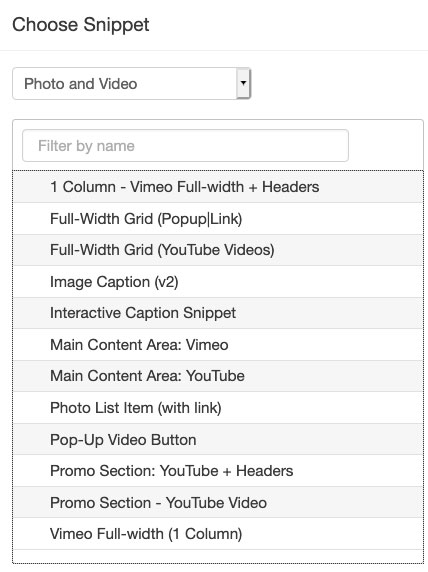 There is a snippet category called 'Photo and Video' that includes snippets for embedding
Vimeo or YouTube videos on internal pages.
There is a snippet category called 'Photo and Video' that includes snippets for embedding
Vimeo or YouTube videos on internal pages.
YouTube videos will show captions by default, where available, to improve web accessibility of video content.
If you are embedding a YouTube or Vimeo video into a main content area, you will select the options for 'Main Content Area: YouTube or Main Content Area: Vimeo.
Other Options:
If you want to embed a YouTube or Vimeo video into a promo section, you wlll need to use a 1-column video full-width snippet.
A pop-up video button snippet is also available.
1. Click on the snippet button in the toolbar.
![]()
2. Click on category drop down and find "Photo and Video", or simply type in "Full-Width Grid" to filter.
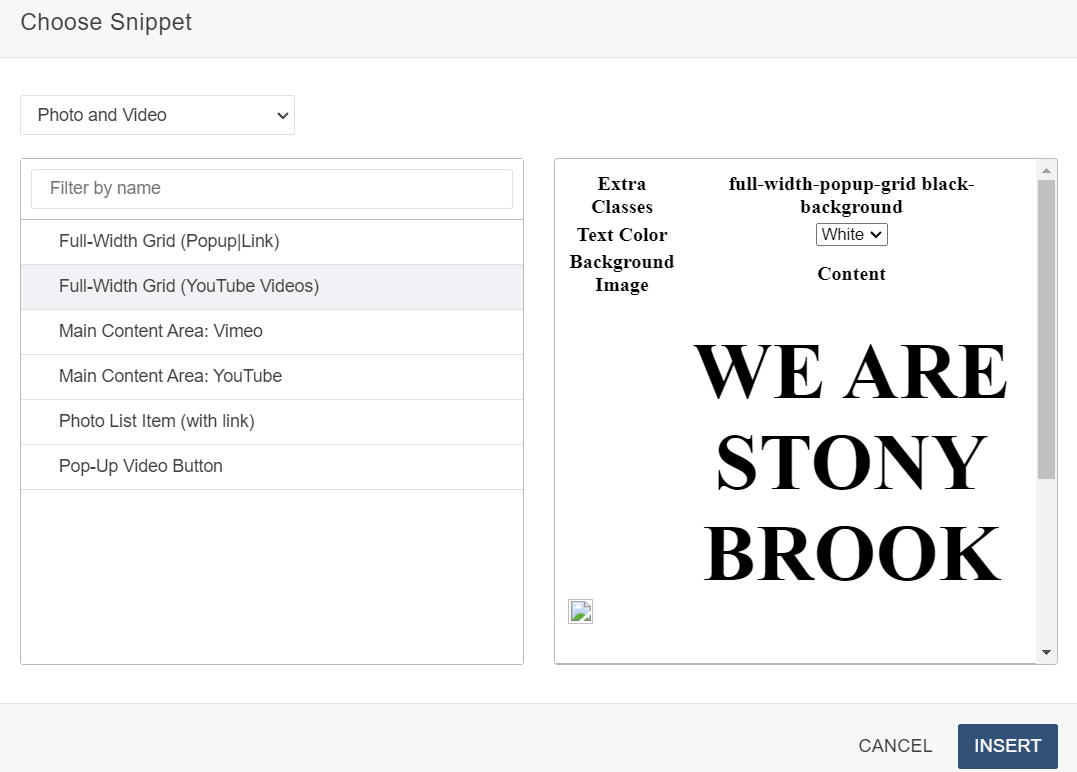
3. Select the snippet and click on 'Insert'.
4. In the table, set the alignment options (Top Border, Bottom Border, Top Padding, Bottom Padding, Top Margin, etc.), background image, text color. Add your content, and then save your changes.
Note: YouTube id of your video is 11 characters after 'v=' in the url of the video.
![]()



